PARENT NOTIFICATIONS in the Edsby APP
| Open the Edsby App (this document assumes you have accepted the invite and you are logged in to the app. If you didn’t receive an invite, contact your child’s school. For help logging in, please visit (https://edsby.lskysd.ca/parents.html) 1. Ensure that you are on the ‘Home’ screen (as shown in first image) 2. Under the Parent’s name – tap ‘Account Settings’ 3. Beside ‘Notifications’- tap ‘Change’ | 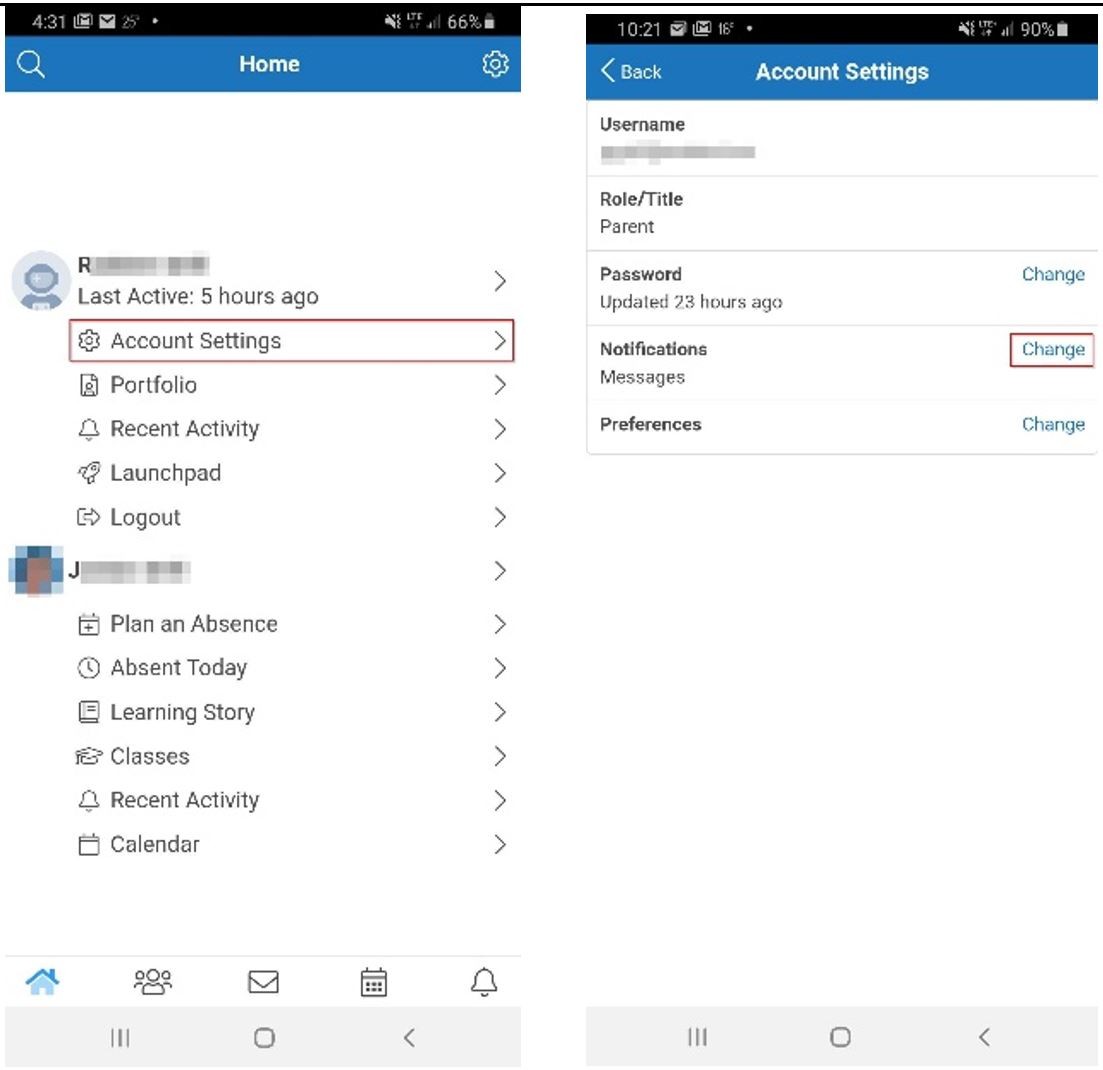 |
4. Choose the desired method(s) of notification (one at a time) 5. Under ‘Notify me of these Activities’ - tap the box beside ‘Personal calendar reminder’ 6. Tap Save | 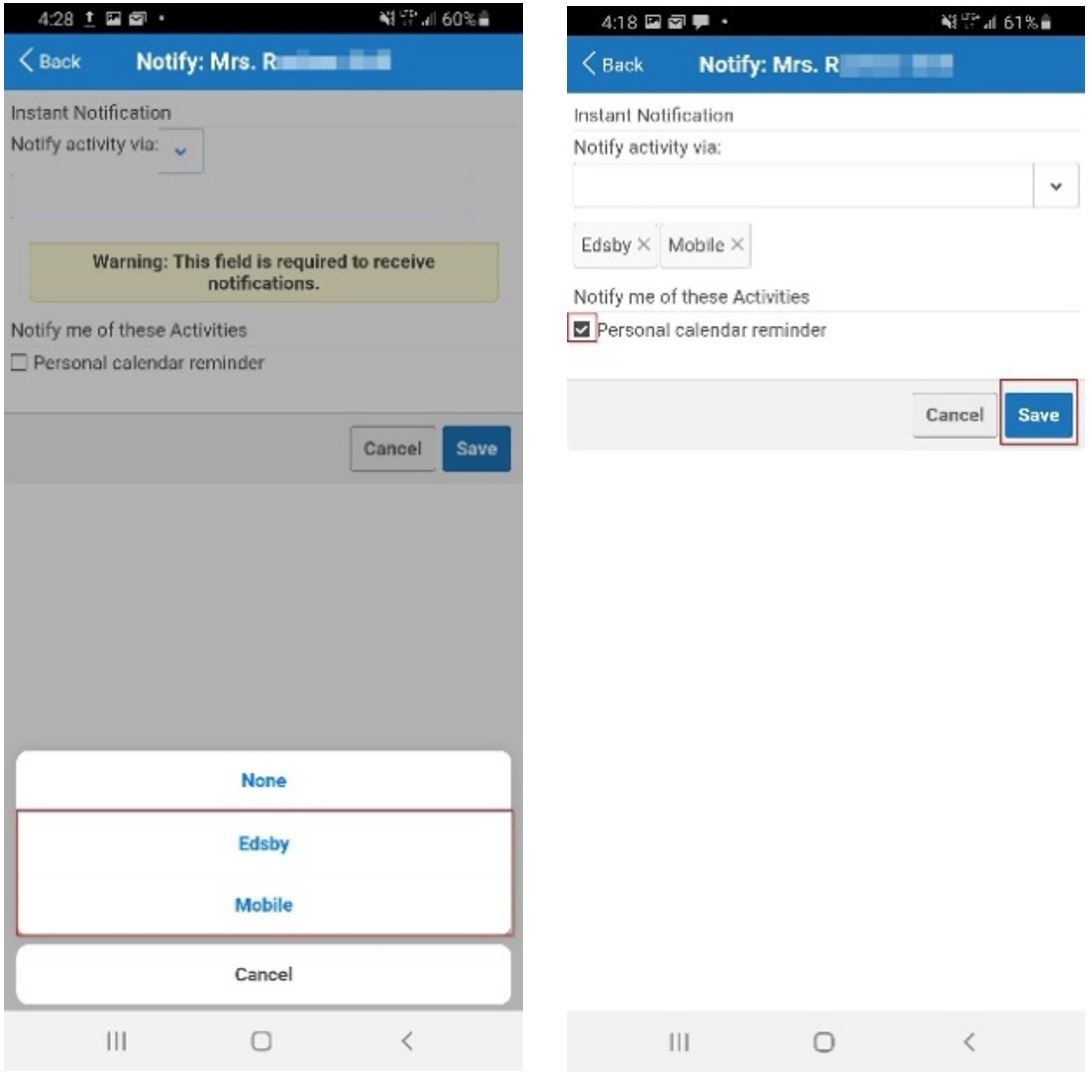 |
Calendar Notifications As a parent, there is so much to keep |  |
3. Choose the desired method(s) of notification (one at a time) 4. Under ‘Notify me of these Activities’ - tap the box beside ‘Personal calender reminder’ 5. Tap Save | 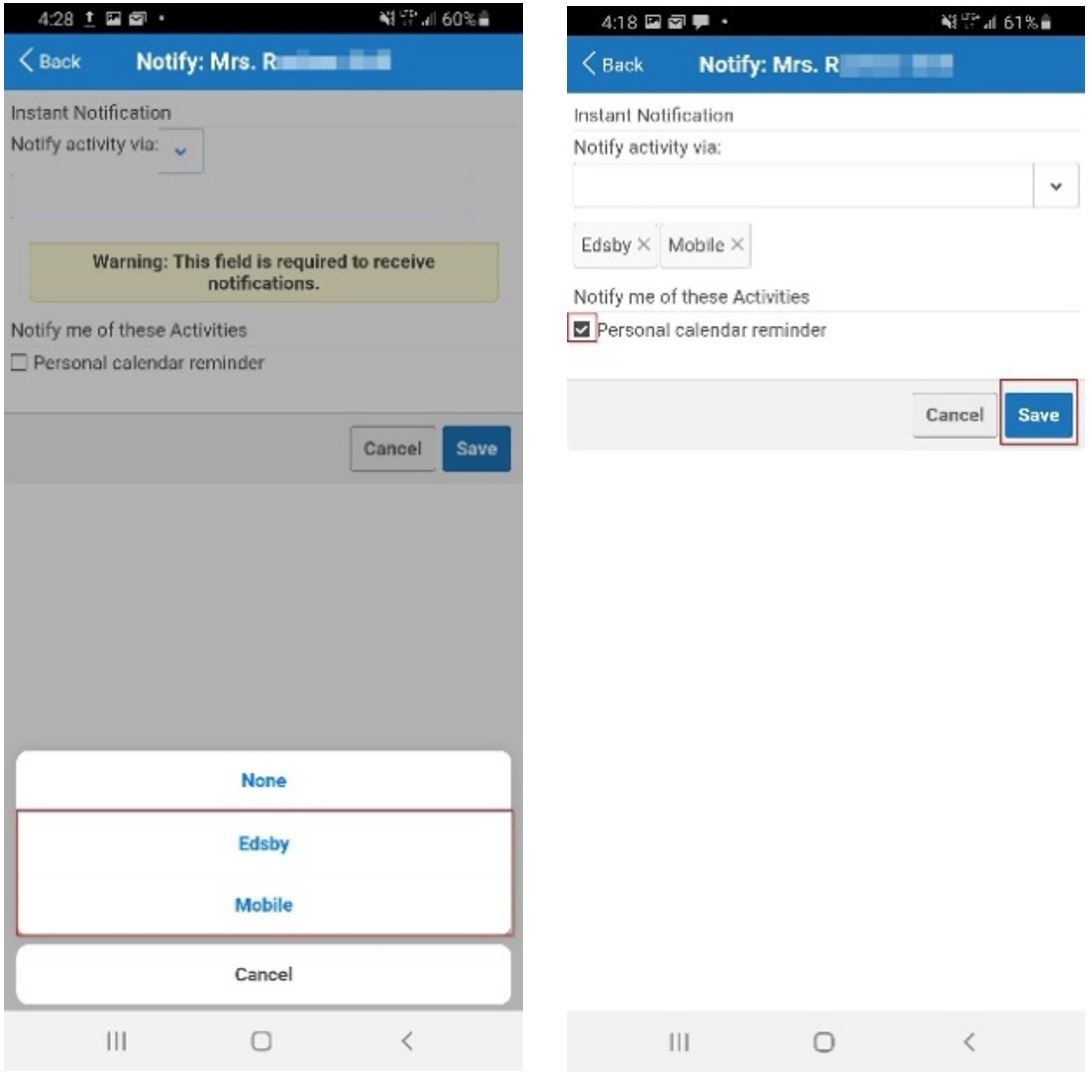 |
| Organization Notifications (Schools) To receive notifications regarding school-level ‘News’ postings at a particular school. 1. Tap the name of the school 2. Under ‘Notify activity via:’ - tap the drop down box | 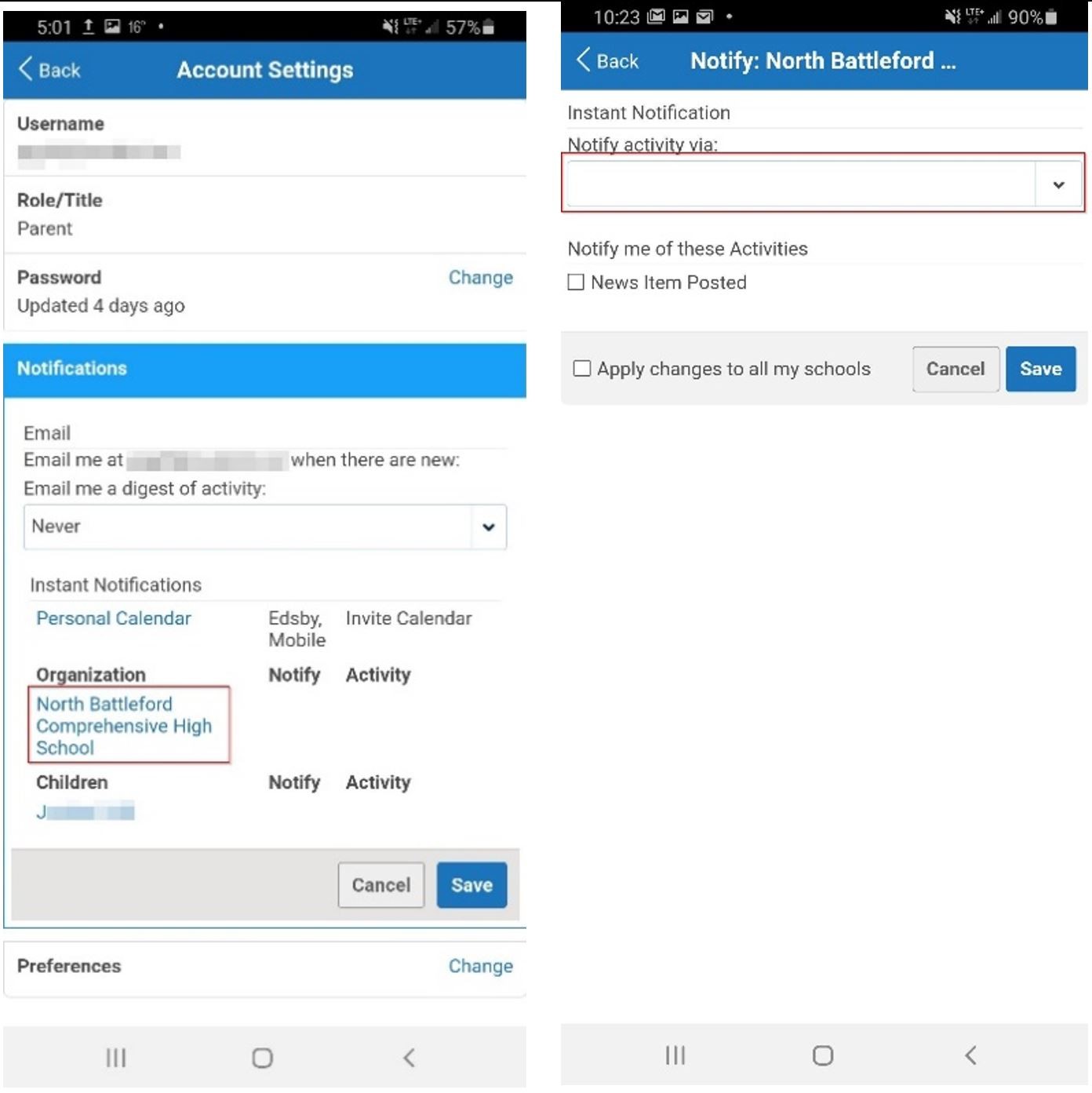 |
3. Choose the desired method(s) of notification (one at a time) 4. Under ‘Notify me of these Activities’ - tap the box beside ‘News Item Posted’ 5. Tap the box beside ‘Apply changes to all my schools’ 6. Tap Save | 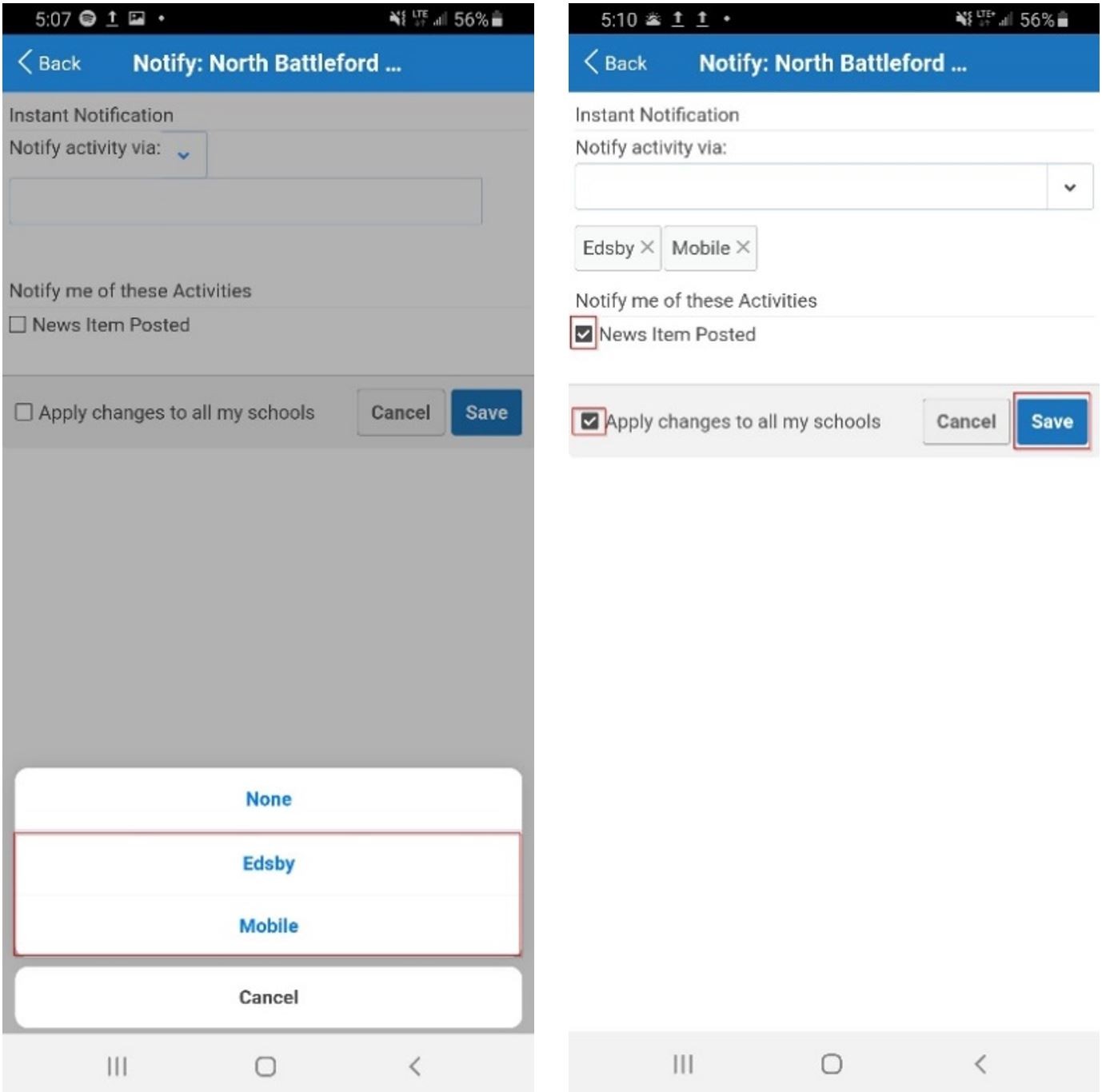 |
Children Notifications If ‘Attendance Incidents’ is enabled, you will receive notifications on absent attendance. If you have Class Notifications enabled on your account, you will receive notifications when teachers post within a Class. 2. Under ‘Notify activity via:’ - tap the drop down box | 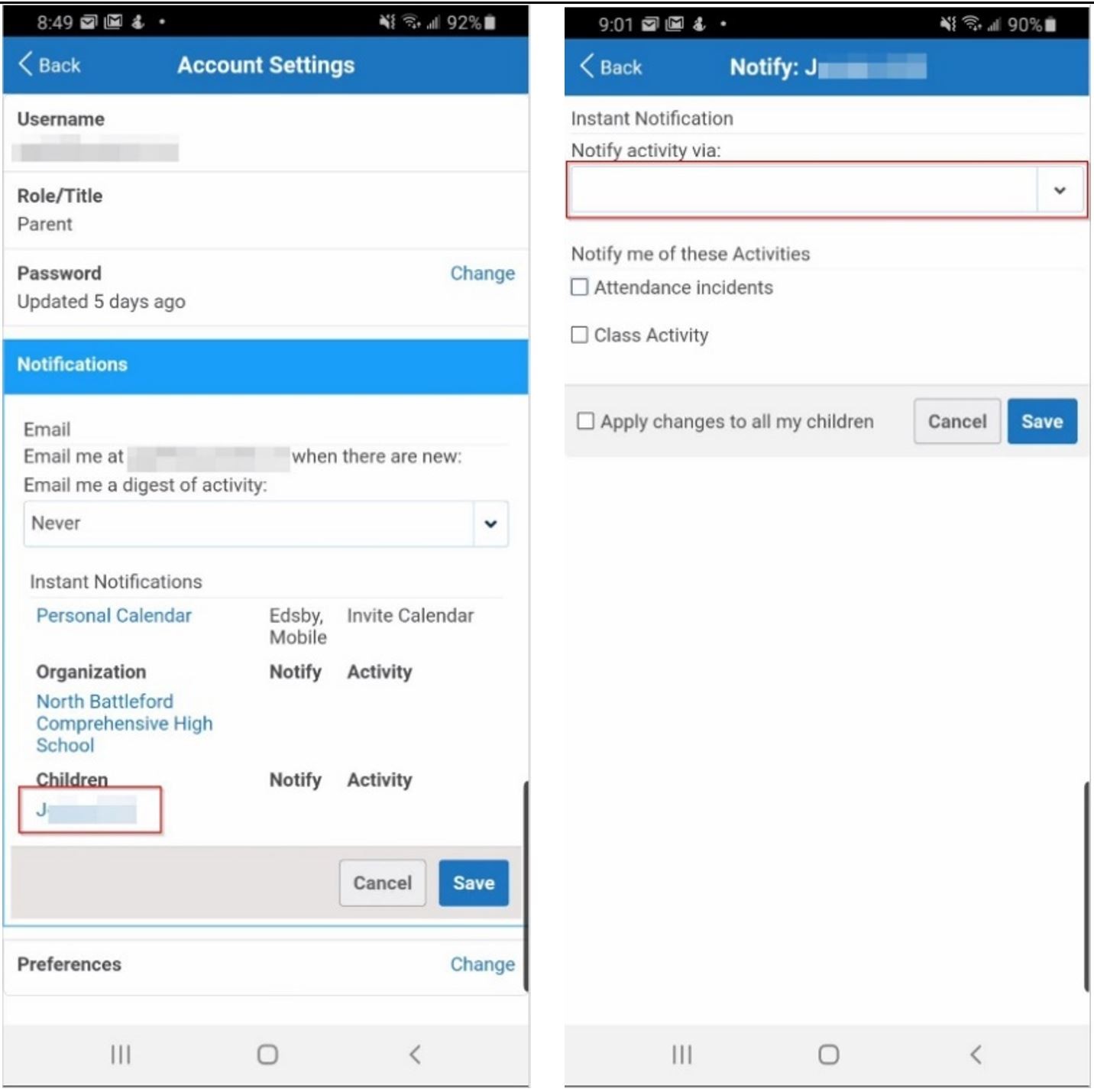 |
3. Choose the desired method(s) of notification (one at a time) 4. Under ‘Notify me of these Activities’ - tap the box beside the desired Activity(s) 5. Tap the box beside ‘Apply changes to all my children’ 6. Tap Save | 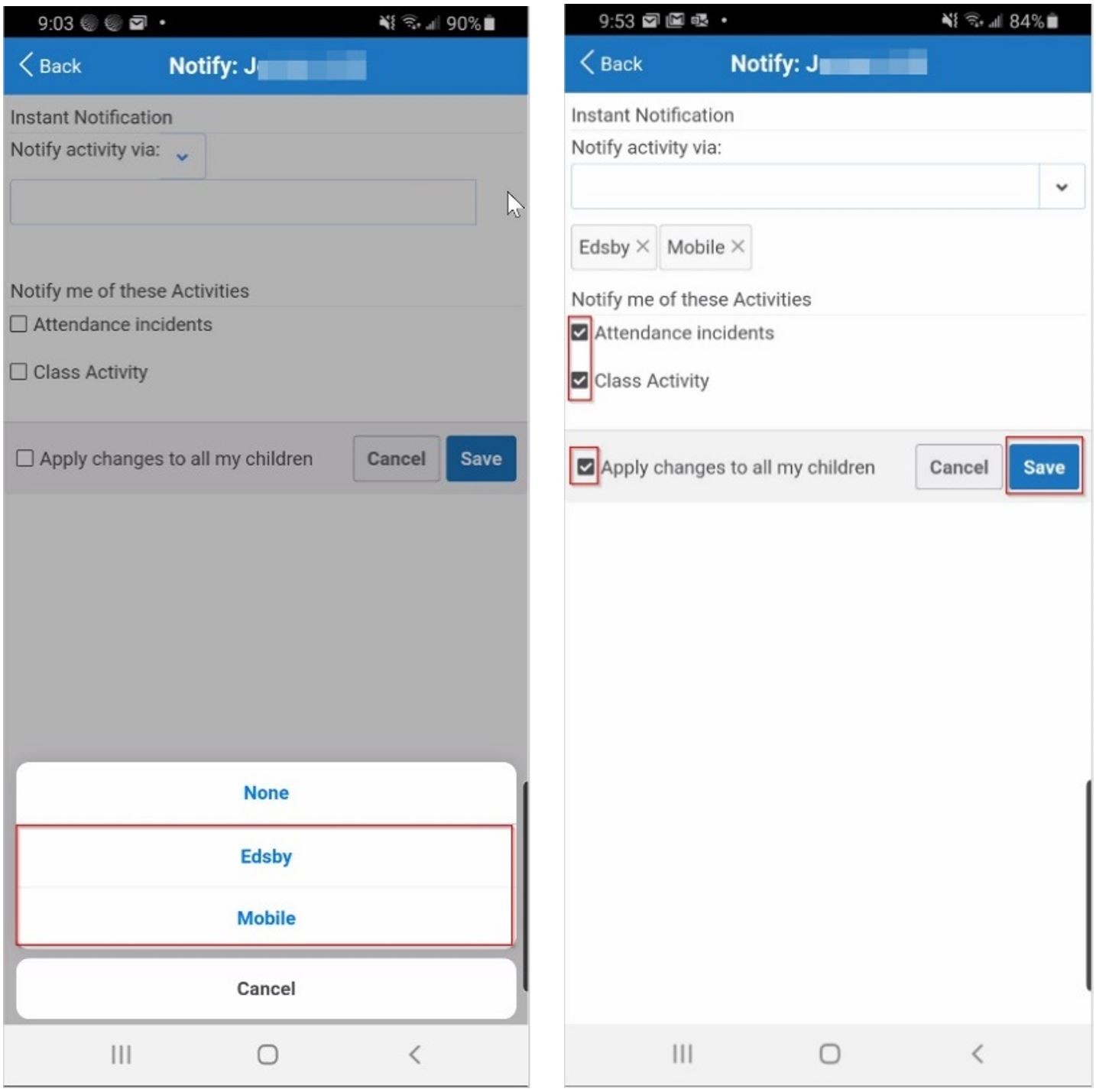 |







